Mastering the Windows Media Creation Tool: A Step-by-Step Guide
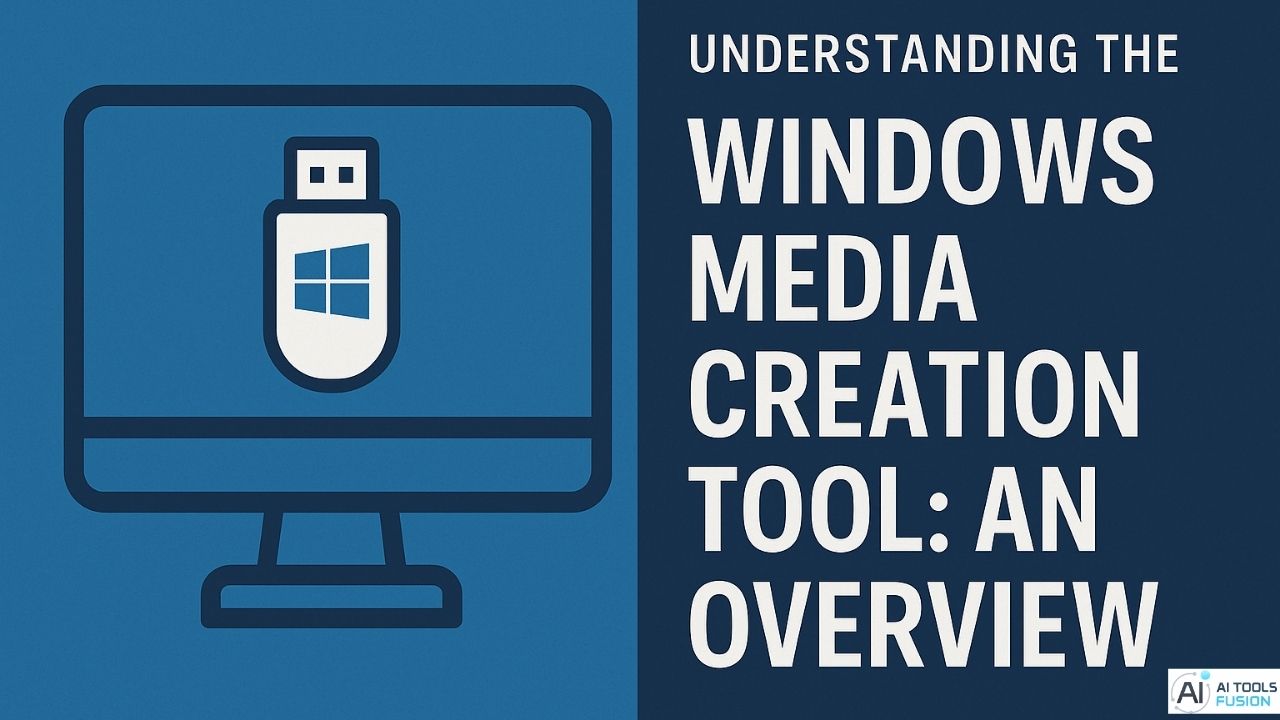
In the ever-evolving landscape of digital technology, the Windows Media Creation Tool stands as a crucial resource for users seeking to streamline their operating system installations. This versatile tool offers a straightforward solution for creating bootable media, ensuring seamless updates and installations across devices. For both seasoned IT professionals and everyday users, mastering this tool is essential to maintaining system efficiency and reliability. This comprehensive guide delves into the intricacies of the Windows Media Creation Tool, providing a detailed, step-by-step approach to harnessing its full potential and empowering users to navigate the complexities of digital media creation with confidence and ease.
Table of Contents
Understanding the Windows Media Creation Tool: An Overview
An Essential Resource
The Windows Media Creation Tool stands as an indispensable utility for users looking to efficiently manage their operating system installations. Whether upgrading from Windows 7 or 8.1 to Windows 10 using the Windows 10 Media Creation Tool, or creating installation media for a fresh Windows 11 setup, this tool simplifies the process. It provides a user-friendly, streamlined approach, eliminating the need for physical media like discs.
Key Benefits
The Windows Media Creation Tool offers several advantages. It minimizes compatibility issues, since it downloads the latest, most compatible version directly from Microsoft’s servers. It helps users prepare bootable USB drives or ISO files, making installation straightforward across multiple devices. Users can confidently rely on the tool for current, updated installations, critical for maintaining secure, efficient systems.
How to Create a Bootable USB for Windows 10 and 11
Creating a bootable USB for Windows 10 and Windows 11 using the Windows Media Creation Tool is an essential skill for any PC user aiming to upgrade or reinstall their operating system quickly and efficiently.
Step-by-Step Guide
- Download the Tool: Visit the official Microsoft website to download the appropriate Windows Media Creation Tool for either Windows 10 or Windows 11.
- Prepare Your USB Drive: Use a USB flash drive with at least 8 GB of storage. Ensure it is empty, as the process will erase all existing data.
- Run the Media Creation Tool: Launch the tool and proceed through the setup by accepting the license terms. Select your desired language, edition, and architecture.
- Create Installation Media: Choose the USB flash drive option. Let the tool download the Windows files and write them to the USB drive. This step is typically straightforward but requires a stable internet connection.
With these steps, your bootable USB drive for the Windows 10 Media Creation Tool is ready for use, facilitating installations or repairs on any compatible computer. Remember, if preparing a USB for Windows 11 Media Creation Tool, follow the same steps.
For further insight, consider exploring detailed guides such as those available from Microsoft and other reliable sources.
How to Make a Windows 10 Bootable USB
Preparing and Using the Windows Media Creation Tool
To create a Windows 10 bootable USB, first download the Windows Media Creation Tool from the official website. Ensure you have a blank USB drive with at least 8GB of storage. Once downloaded, launch the Windows 10 Media Creation Tool and accept the license terms. Select the “USB Flash Drive” option. The tool will download the necessary Windows files, creating the bootable USB automatically. The process effectively updates any existing versions without requiring formatting.
How to Create a Windows 11 Bootable USB
Preparing the Necessary Tools
To create a Windows 11 bootable USB, the Windows Media Creation Tool is essential. Obtain it directly from the official Microsoft website, ensuring the most secure and reliable version. Ensure a USB flash drive with a minimum of 8 GB is available, as all existing data on it will be lost.
Using the Windows Media Creation Tool
Once downloaded, launch the MediaCreationTool.exe. Accept its terms and choose the “Create installation media” option. Next, select “USB flash drive,” choose your drive from the list, and proceed by clicking “Next” and then “Finish.” This step finalizes the setup, preparing your Windows 11 Media Creation Tool USB for use, either for fresh installations or repairs of the operating system.
For those experiencing issues, an alternative tool like Rufus is advisable, as highlighted by users sharing experiences online for cases where the official tool may not suffice. Always verify the integrity of your tools via trusted sources to avoid compatibility issues.
How to Reinstall Windows Without the Media Creation Tool
Built-in Windows Features
Reinstalling Windows without the Windows Media Creation Tool is simpler than one might expect. Windows 10 and 11 provide built-in features like the “Reset this PC” and “Refresh Windows” options, enabling users to reinstall operating systems without additional installation media. These options are accessible through the settings menu, offering a streamlined process without external tools.
The options use an image stored on your PC, maintaining updated versions, including crucial updates or additions. This feature ensures a reliable and hassle-free reinstallation process, accommodating a range of user preferences.
Which Option Should I Use for My Windows Installation?
USB Drive Versus ISO File
When utilizing the Windows Media Creation Tool, users face a choice between creating a bootable USB drive or an ISO file. Both options serve well, but their advantages depend on specific needs. For instance, creating a bootable USB drive is often more convenient and efficient, especially for systems without an optical drive, as it directly facilitates installation using the Windows 10 Media Creation Tool. Conversely, an ISO file may suit those with a DVD drive, offering straightforward burning for physical media.
FAQs

What is the Windows Media Creation Tool?
The Windows Media Creation Tool is a utility provided by Microsoft to help users create installation media for Windows operating systems, specifically Windows 10 and Windows 11. It allows users to download the necessary files to create a bootable USB drive or ISO file, facilitating easy setup or reinstallation of Windows on a PC. The tool is regularly updated, ensuring users always have access to the latest version of Windows 10 Media Creation Tool or Windows 11 Media Creation Tool.
How does one use the Windows Media Creation Tool?
Using the Windows Media Creation Tool is straightforward. First, download the MediaCreationTool.exe from the official Microsoft website, depending on whether you are working with Windows 10 or Windows 11. Run the executable file, and follow the on-screen instructions to select language, edition, and architecture preferences. You will need a USB flash drive with at least 8GB of space. After creation, the bootable USB can be used to perform installations across different PCs as explained on Microsoft’s website.
Can I use a previously created USB to reinstall Windows?
Yes, you can. If you’ve created a USB with the Windows Media Creation Tool recently and it contains the latest version (e.g., Windows 11 version 24H2), it should still be valid for use. However, if any updates are needed post-installation, they can be acquired through Windows Update.
What if the Windows Media Creation Tool won’t run?
If the Windows Media Creation Tool fails to execute, common solutions include ensuring that the PC is connected to the internet, has enough disk space and the current version of Windows is activated. Running the tool as an administrator often resolves issues. Checking these criteria can help in troubleshooting the problem. For more specific user experiences, you can refer to community forums for advice.
By addressing these common questions, individuals can better navigate and master the use of the Windows Media Creation Tool, whether for Windows 10 or Windows 11, ensuring a smoother Windows installation or reinstallation experience.
Conclusion
In conclusion, mastering the Windows Media Creation Tool empowers users with the ability to seamlessly upgrade, repair, or install Windows operating systems with confidence and ease. This powerful utility, when understood and used correctly, provides an indispensable resource for both novice and experienced users alike. By following the comprehensive steps outlined in this guide, individuals can ensure their systems are running optimally, enhancing both productivity and user experience. As technology continues to evolve, staying informed and adept with such tools becomes increasingly vital, allowing users to harness the full potential of their Windows environments efficiently.
See Also: Should I OPT Out of AI Resume Screening in Today’s Job Market?
