Master the Snipping Tool Keyboard Shortcut: A 2025 Guide
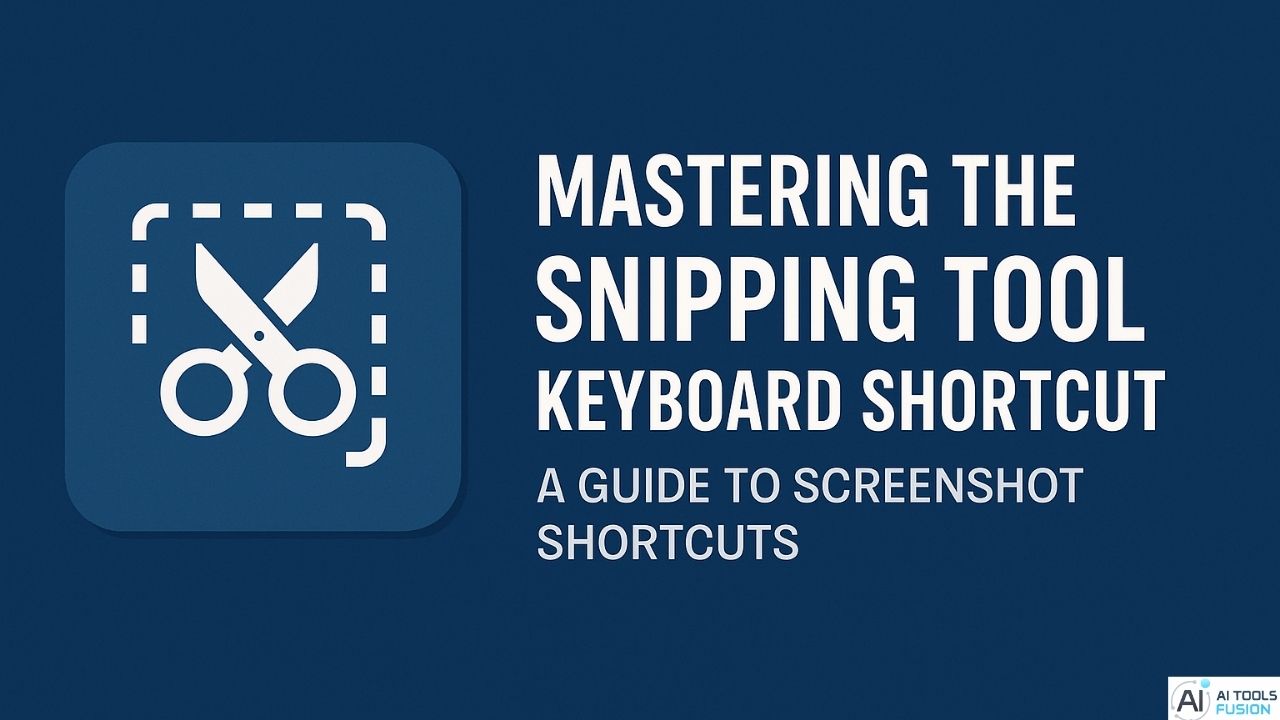
Mastering the Snipping Tool Keyboard Shortcut is paramount in 2025’s tech landscape for enhancing productivity. In this digital era where efficiency reigns supreme, professionals navigating daily tasks can significantly streamline their workflow by utilizing these vital utilities integrated into advanced operating systems. This guide explores the latest keyboard shortcuts for screenshot capture and sharing, empowering users with unparalleled ease and precision, be they seasoned tech enthusiasts or curious newcomers eager to transform how visual content is handled.
Table of Contents
What Is the Windows Snipping Tool?
The Windows Snipping Tool is a versatile screen capture application embedded within the Windows operating system. This tool empowers users to effortlessly take screenshots of their entire screen, specific windows, or selected areas, employing modes such as free-form, rectangular, and full-screen. Accessible via the Snipping Tool Keyboard Shortcut or search bar, it enhances productivity by supporting various formats like JPEG and PDF. Its advanced features include video capture, text extraction, and QR code scanning, making it indispensable for tasks such as documentation and creative projects as outlined in Microsoft’s guide.
How to Open the Snipping Tool with a Keyboard Shortcut in Windows 11 and 10
Using the Default Shortcut
For a seamless experience on Windows 11, users should employ the Windows + Shift + S combination. This action swiftly opens a toolbar featuring various screenshot options, such as rectangular or full screen. On Windows 10, this shortcut activates the Snip & Sketch app instead. To directly access the traditional Snipping Tool, users may need to set a custom shortcut through the Start Menu.
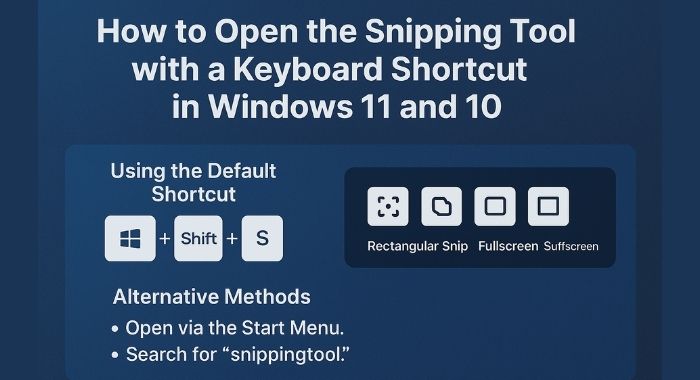
Alternative Methods
Besides keyboard shortcuts, the Snipping Tool can be accessed via the Start Menu or by simply searching for it. Additionally, running “snippingtool” in Command Prompt or PowerShell provides another efficient route. These diverse methods ensure that users can readily capture screenshots regardless of personal preferences or system setups, enhancing their digital productivity in both Windows 10 and 11.
Steps to Create a Desktop Shortcut for the Snipping Tool in Windows
Create the Shortcut
To easily access the Snipping Tool in Windows, users can create a desktop shortcut. Begin by right-clicking on the desktop and selecting New > Shortcut. In the window that appears, type snippingtool.exe as the item location, and click Next. Assign a name, such as “Snipping Tool,” and finalize by clicking Finish. This convenient method helps open the Snipping Tool swiftly, enhancing workflow by reducing the need to navigate menus. Once created, this shortcut can also be pinned to the taskbar for even quicker access.
15 Windows Snipping Tool Shortcuts You Need to Be Using Today
Understanding Key Shortcuts
Mastering the Snipping Tool Keyboard Shortcut in 2025 involves more than just the basics. The indispensable Windows + Shift + S shortcut instantly opens the tool’s widget, allowing effortless captures of any screen portion. Complement this with Ctrl + N for starting new snips and Alt + M to cycle through snipping modes, enhancing efficiency.
Flexibility and Functionality
Maximize usage with symbols like Alt + D to delay snips, offering flexibility across tasks. To complete snips without a hitch, Ctrl + S safely stores them, ensuring seamless workflow integration.
Need a Snipping Tool Alternative? Here’s Why It Should Be Zight!
Enhanced Functionality
Selecting the right snipping tool can greatly enhance a user’s workflow. Zight stands out as a superior alternative to the traditional Windows Snipping Tool by offering features like enhanced screenshot capture, annotation, and video recording. Unlike the basic Snipping Tool, Zight provides users with integrated tools for quick editing and sharing, significantly enhancing team productivity and communication.
Seamless Integrations
A key differentiator for Zight is its ability to integrate seamlessly with productivity platforms such as Microsoft Teams, Slack, and Trello. Users can capture and distribute snips effortlessly within their established workflows, minimizing disruption and maximizing efficiency. With over 4.5 million users vouching for its reliability, Zight proves to be a highly adopted solution for industries worldwide.
10 Reasons You Should Use Zight Instead of the Windows Snipping Tool
Enhanced Features
For users aiming for versatility, Zight offers a plethora of advanced features that the Windows Snipping Tool lacks. Its integration capabilities allow seamless usage across platforms, while robust editing tools provide a professional touch to screenshots. Additionally, cloud storage ensures accessibility and security for all your snipped content.
Efficiency and Productivity
Utilizing Zight boosts efficiency, thanks to its intuitive interface and customizable shortcuts. Users can capture screens effortlessly, saving valuable time. In stark contrast, the Snipping Tool keyboard shortcut can feel restrictive, hindering productivity.
Collaboration and Sharing
Zight excels in fostering collaboration. Its powerful sharing tools allow instant communication with team members, an aspect the Windows Snipping Tool does not efficiently support.
FAQs

What is the Snipping Tool Keyboard Shortcut?
The Snipping Tool Keyboard Shortcut is a combination of keys—Windows key + Shift + S—that provides quick access to the snipping functionality on Windows. This shortcut opens the Snipping Tool directly, allowing users to capture the entire screen, a specific window, or a custom area with ease. This feature enhances productivity by eliminating the need for manual navigation to open the application, making it an essential tool for everyday screen captures as outlined by Microsoft.
Can the Snipping Tool Capture Videos?
Yes, the Snipping Tool can now capture videos, offering a built-in screen recorder that enables users to record both screen and audio. This is particularly beneficial for creating video tutorials or documenting software issues, adding a new dimension of utility to an already powerful tool. This feature helps to seamlessly transition from static captures to dynamic content creation, significantly boosting productivity and creativity as described here.
Conclusion
In conclusion, mastering the Snipping Tool keyboard shortcut in 2025 is an essential skill for efficiency in the digital realm. As technology continues to evolve, the ability to swiftly capture and share visual information becomes increasingly vital. By incorporating these shortcuts into daily routines, users can enhance productivity and streamline workflows, gaining a competitive edge in both personal and professional settings. This guide has provided a comprehensive overview, empowering users with the knowledge to leverage this simple yet powerful tool. As users integrate these practices, they will find themselves adept at navigating the digital landscape with precision and ease.
See Also: Mastering the Windows Media Creation Tool: A Step-by-Step Guide
